Ableton – Live Suite v10.1.3 x64
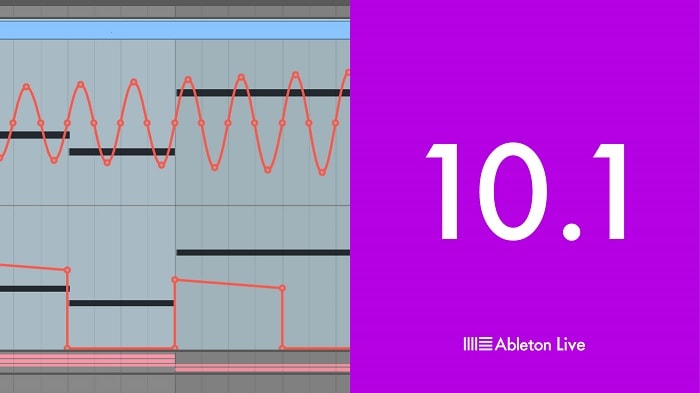
Ableton Live allows you to easily create, produce and play music in one intuitive interface.
Live synchronizes everything and works in real time, so you can play and change your musical ideas without interrupting the creative process.
But Live also has a revolutionary Session View: a unique notebook for improvisation, playing and playing with musical ideas, without time limits. Start and stop any number of audio or MIDI loops freely and independently – everything remains synchronized. Almost everything in Live works in real time – add, reorder or delete devices, play with flexible routing of Live tracks and much more – all without interrupting the creative process. Create bolder sounds with new Live devices. Stay on stream with many workflow enhancements. Get farther away from your computer with Push. Create your own sound using a curatorial library. And get the unlimited potential of Max for Live, built in without problems.
Skip plugin scan, every time you start (Copy, transfer program settings) _ (Disable Max)
Skip plugin scan, every time you start
Create Options.txt enter the value without brackets (-NoVstStartupScan) or (-_NoVstStartupScan) and drop it in WIN c: \ Users \ USERNAME \ AppData \ Roaming \ Ableton \ Live xxx \ Preferences . For OSX / Users / [username] / Library / Preferences / Ableton / Live xxx /. If you need a scan, then before starting the program, you need to remove it from there and throw it back after completion.
Copying, transferring program settings
To save the settings, manually copy the Library.cfg file (where collection labels are stored), Preferences.cfg, Template.als and Options.txt (if used) from the Live 10 settings folder (for example, Live 10.0.1). ) to the Live 10 settings folder (for example, Live 10.0.2) or to another folder. For example, after reinstalling the system, you can return the files to their place.
Note. Live 10 must be run at least once to create the Settings folder.
The Preferences folder is here:
Windows
\ Users \ [username] \ AppData \ Roaming \ Ableton \ Live 10.xx \ Preferences \
Mac
/ Users / [username] / Library / Preferences / Ableton / Live 10.xx /
Max Disable
Write this in Options.txt without parentheses (-DontLoadMaxForLiveAtStartup). If that doesn’t work, then like this (-_DontLoadMaxForLiveAtStartup). Win Location c: \ Users \ USERNAME \ AppData \ Roaming \ Ableton \ Live 10.0.6 \ Preferences . For Mac / Users / username / Library / Preferences / Ableton / Live xxx /.